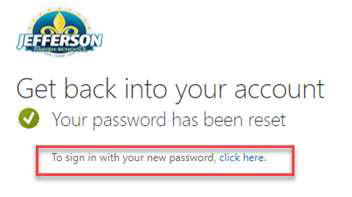How to Use Employee Self-Service for Password Reset

How to Use Employee Self-Service for Password Reset
Purpose of this Document
This document instructs the end user on how to reset their password using the Self-Service Password Reset feature.
NOTE: Do not change your password within Gmail itself.
Procedure
1. Go to the Self-Service Password Reset page by typing the following web address in any web
browser: https://passwordreset.microsoftonline.com
2. Enter your email address and characters on the picture. Click “Next”
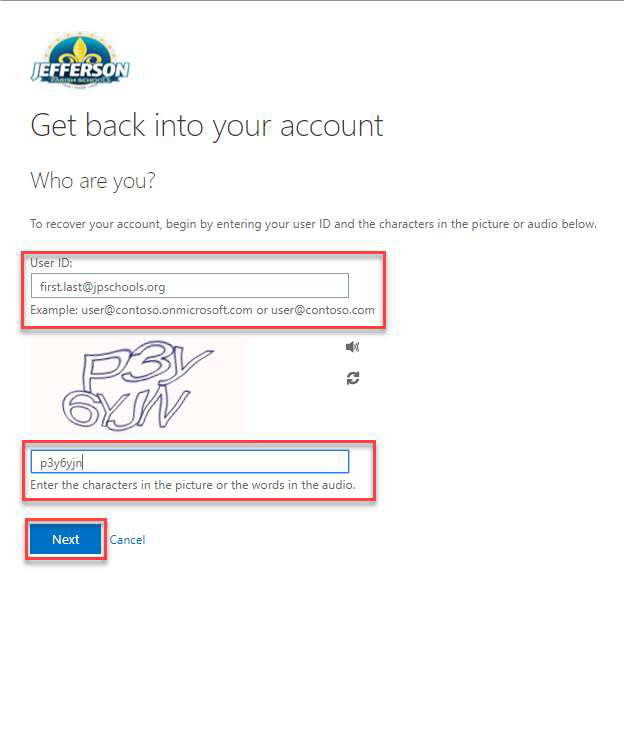
3. Your Self-Service Password Reset option will appear, depending on which you chose during registration.
a. If you chose email as your authentication method:
i. Click Email
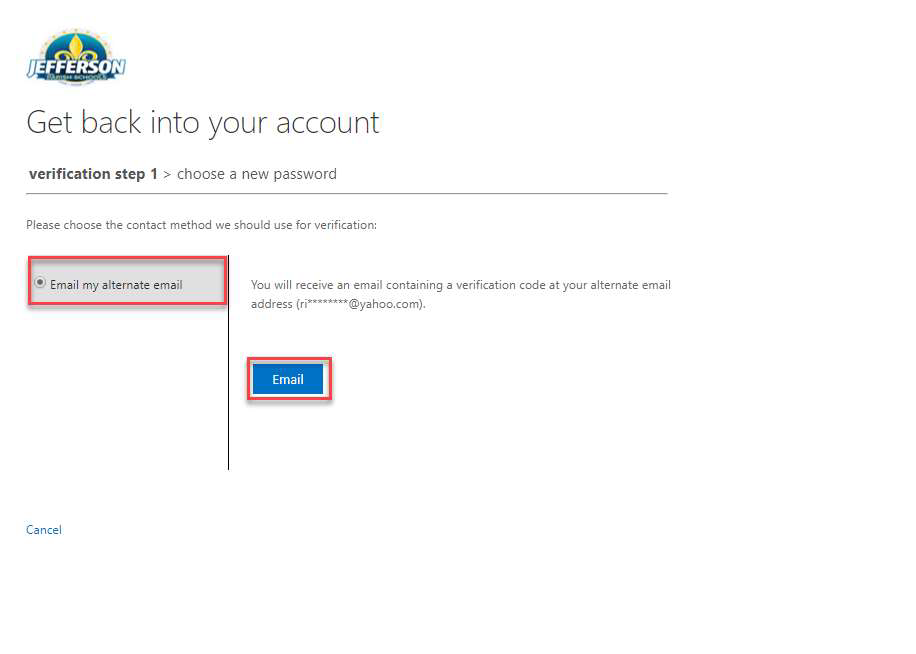
ii. Retrieve the code from your alternative email
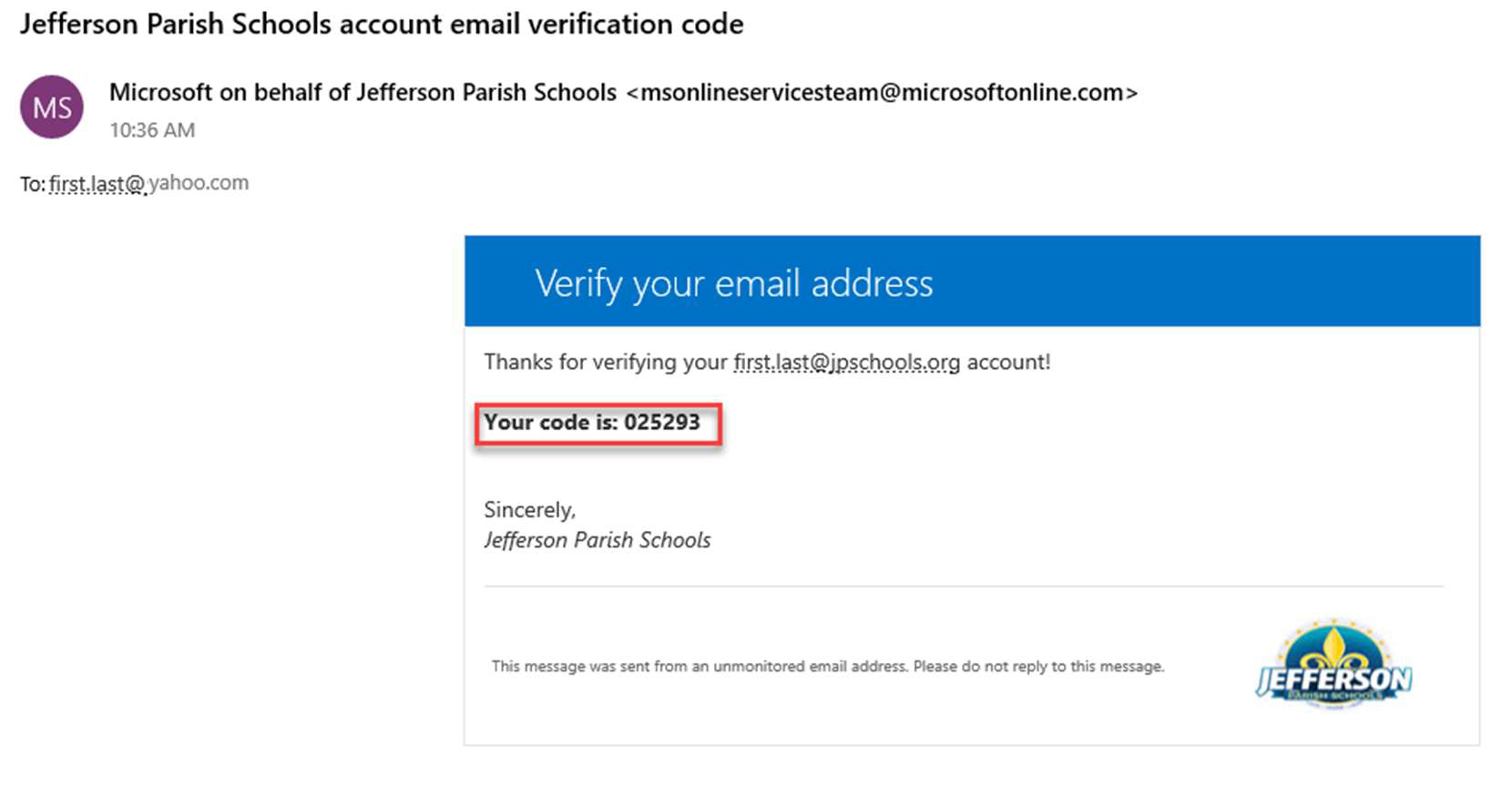
iii. Enter your code and click “Next”
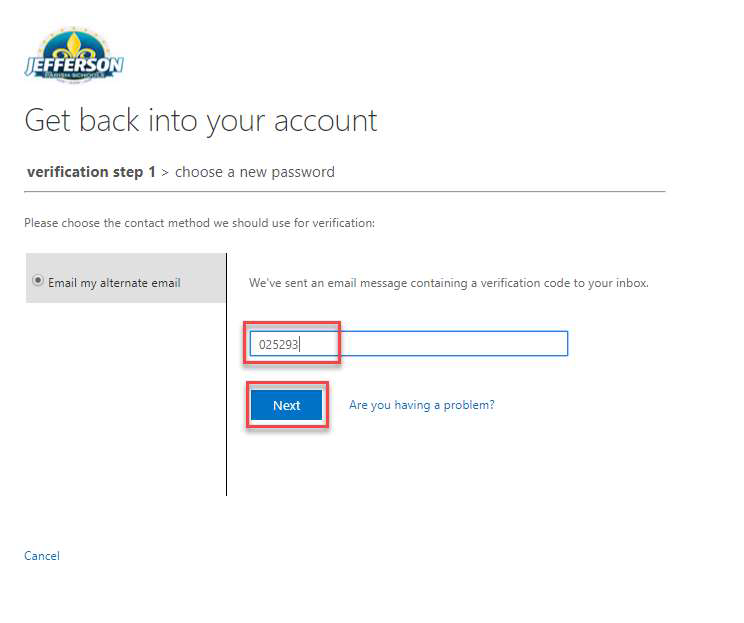
iv. Enter your new password and click “Finish”
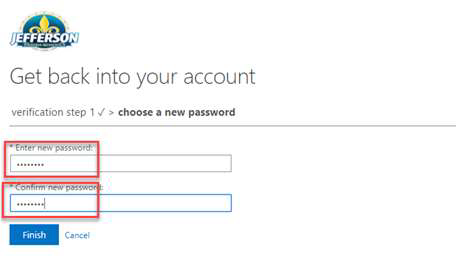
v. Click “click here” and sign in with your new password
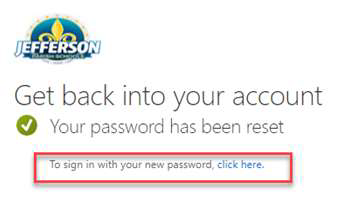
b. If you chose text message as your authentication method:
i. Enter your cell number, then click Text
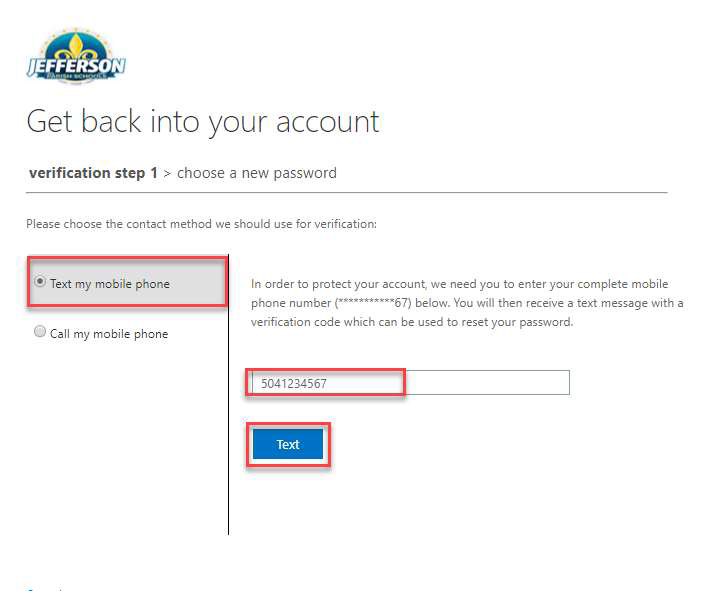
ii. Retrieve the code from your cell phone and enter it in the verification code window and click “Next”
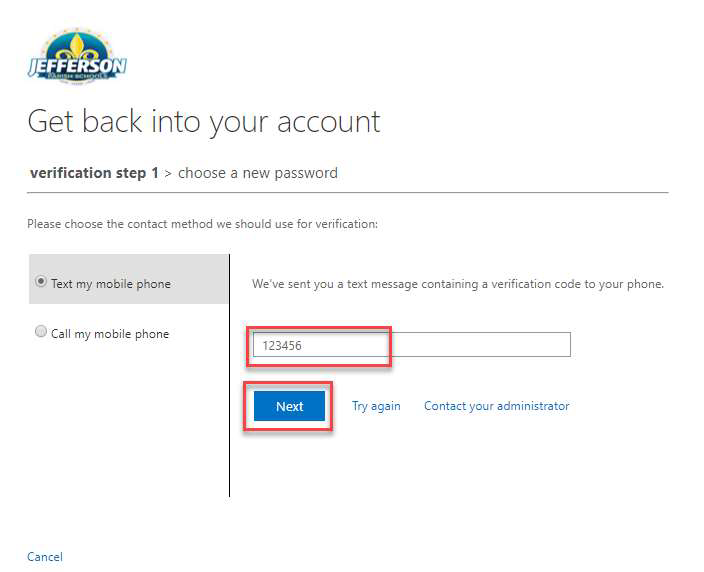
iii. Enter your new password and click “Finish”
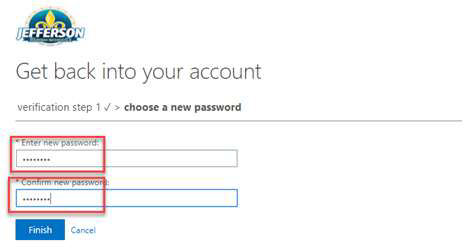
iv. Click “click here” and sign in with your new password
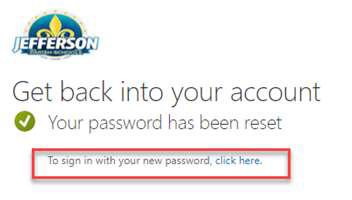
c. If you chose a phone call as your authentication method:
i. Enter your phone number, then click Call
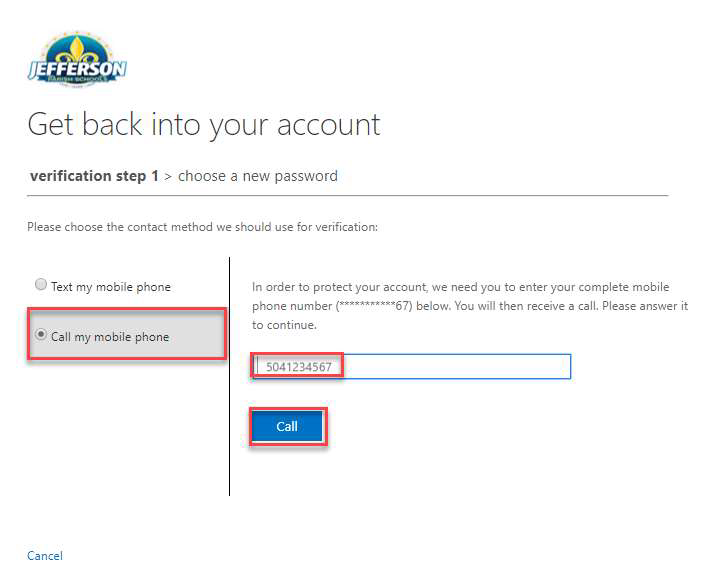
ii. Upon answering the automated call and pressing # when prompted, you will be advanced to the next step automatically.
iii. Enter your new password and click “Finish”
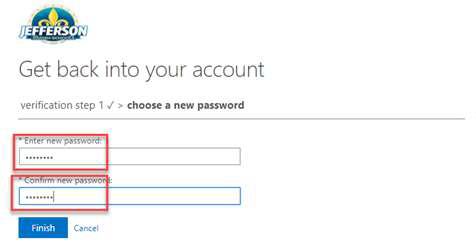
iv. Click “click here” and sign in with your new password